How do you edit or replace PDF links in the most effective method? You may use the "Search and Replace" tool built-in Adobe Acrobat or some other general PDF tools. Convenient if only a few links should be edited or replaced. However, it would be a big problem if you have a ton of links to be replaced. The process is tedious and error-prone. You have to search, replace and then next, over and over again. PDF Link Editor does it in the simplest way for you.
If you would like to add hyperlinks to PDF in an efficient method, then you should give the new feature of PDF Link Editor Pro a try. Now, you can search multiple anchors and texts in one time and then insert the URL with only one click. Super convenient if you want to add one hyperlink to multiple and different anchors and texts.
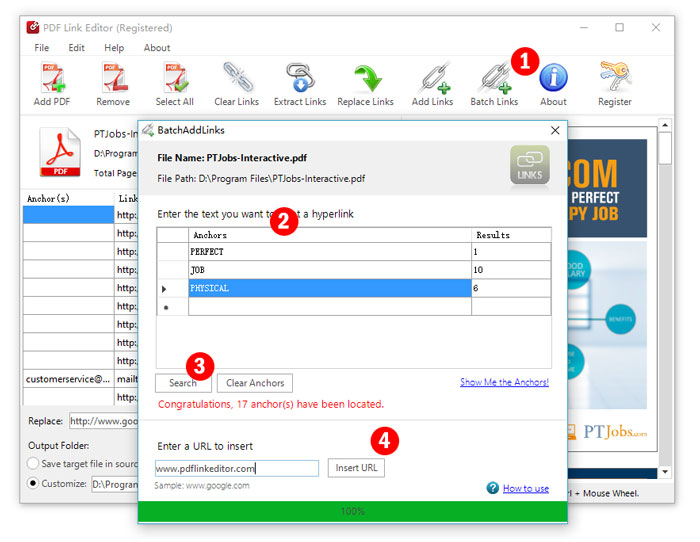
PDF Link Editor is capable of editing PDF links in a batch process. With its built-in search capability, it can search and list all PDF links immediately once you upload a PDF file. All hyperlinks and anchors will be displayed orderly so that you can check each of them intuitively. Three steps to achieve links replacement at one time.
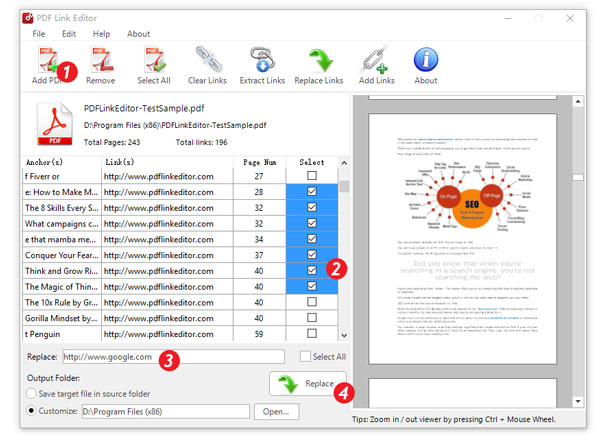
Tips: You can shift-select multiple checkboxes for convenience.
Adding hyperlinks with some general PDF editors is tedious because they don't provide with batch process just like PDF Link Editor. With the help of PDF Link Editor, you can insert hundreds of hyperlinks at one time.

In some cases, we hope to remove all links within a PDF while keeping the rest unchanged. PDF Link Editor will be the best alternative way to achieve that. Follow the next steps to get a clean PDF with no URL embedded.
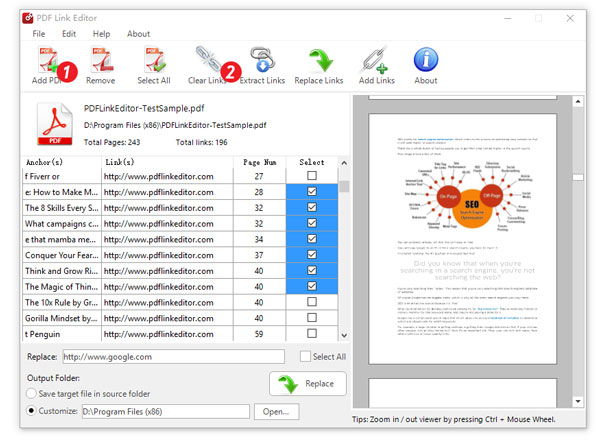
PDF Link Editor also provides a simple but practical feature for users to manage all URL embedded in your PDF files. You can use this feature to extract all PDF links and store them in a txt file. The following steps will show you the way.
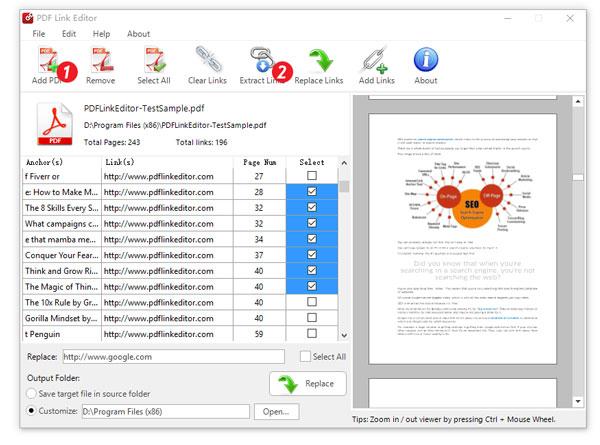
More features.
| Features | |
|---|---|
| Batch Mode | Replace all PDF hyperlinks at one time rather than processing search-and-replace-link one by one. |
| Stand Alone | You can install and launch this Windows application without any Adobe products and plugins installed. |
| Fast Speed | PDF Link Editor performs the process in the fastest speed. |
| PDF Preview | With built-in PDF viewer, you can preview the PDF file you have added. Zoom in / out by pressing Ctrl and Mouse Wheel. |
| Path Selection | You can choose to export the new PDF file to the original folder or customized folder. |
| Operating Systems | |
| Microsoft® | Windows Vista, Windows 7, Windows 8, .Net 4.0 or later |
| Mac OS X | Coming soon. |
| Hardware | |
| Processor | Intel Core2 Duo 2.4GHz processor or higher recommended |
| RAM | 256 MB RAM or higher recommended |
| Disk | 50 MB of free disk space |
| Devices | All Desktops, Laptops, Tablets, Convertibles based on Windows OS. |