If you ask what file type is insanely popular to electronically exchange documents, there is no doubt that the answer is "PDF". The widespread use of PDF format not only lies in the platform independence but also rests on various interactive functions. One important element that makes a PDF interactive is the hyperlink. If you are talking about a long stuff, a hyperlink can help you to expand the information in PDF. No matter it's a chart or instruction you don't want to go into details in your file, you can add hyperlinks to PDF to lead readers to related web pages. There are a substantial number of software products that allow you to hyperlink PDF files but most of them come at a hefty price. So, I would like to share you with a compact tool you can use to do so completely for free.
In the new released PDF Link Editor Pro v2.4.1, you can add hyperlinks to PDF in a much more convenient manner, especially you hope to insert a URL to multiple anchors. You can enter all text you want to add hyperlinks and then search and inset the URL at one time! Walk through the following steps and you will know how to use this new feature.
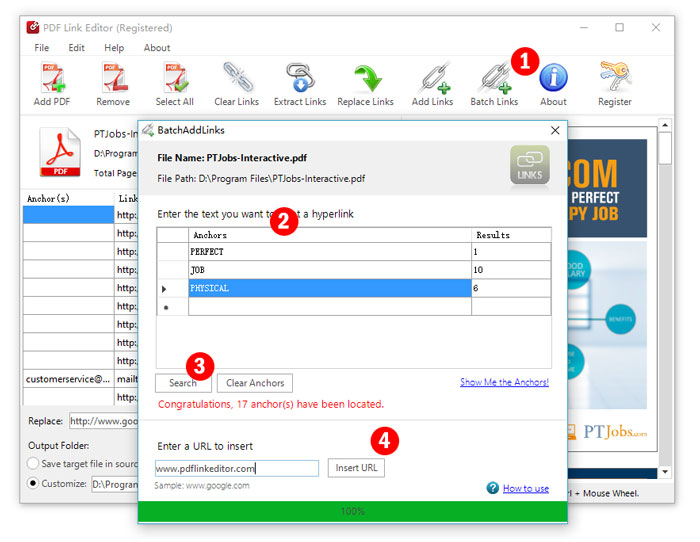
PDF Link Editor is a standalone application to manage links of text-based PDFs without requiring Adobe plugin to be installed. A modern-looking user interface encompasses three parts in rational layout including a set of menu bars, a processing area, and a viewing panel. Once the PDF is imported to the program through the file browser, this program will scan for existing hyperlinks automatically. The detected items will be queued in the task list. You can batch replace selected links with a new URL, remove all links or extract them to a text file all at once. Aside from these, it is possible to embed a hyperlink to the hundreds of selected texts. This intuitive PDF editor is simple-to-handle, so both pros and novices can find their way around it and do not encounter any issues.
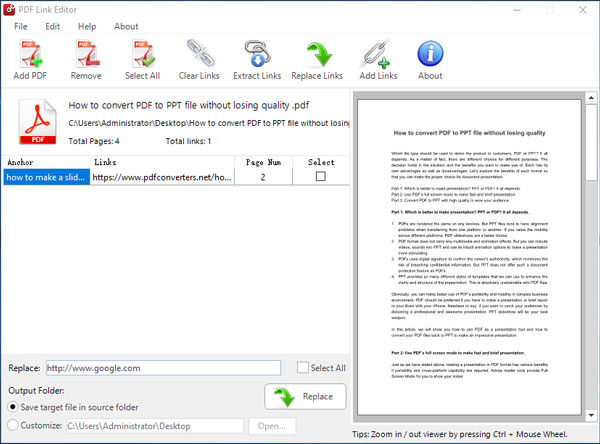
Tips: PDF Link Editor will show all hyperlinks have been embedded in the PDF.

Tips: Hit "Show Me!" and you will see the texts highlighted in the preview window.
PDF Link Editor aids individuals in creating PDF hyperlinks effortlessly. With this efficient piece of software, you can add the hyperlinks to all text searched results at one go. Give this small tool a shot and you will marvel at how much time it saves you of editing PDF documents.