PDF is undoubtedly the most preferred file format when it comes to sharing documents on the web. The popularity of the pdf rests on the fact that it maintains a consistent format across all the operating systems. It is also very secure, and most of the pdf readers, including Adobe Reader, are freely available.
Editing a pdf document can be the most tedious process without an editing tool like Adobe Acrobat. Most
people convert the document into the word format and make all the changes. However, when you want to
create multiple links, even Adobe Acrobat can be very painful to use.
Most of the pdf editing tools, including Adobe Acrobat, lets you create hyperlinks in pdf one at a time.
That is, you need to locate a word or phrase and add a hyperlink to it, one at a time. This process
works fine if the document is small or if there are not many hyperlinks to be created. What if you have
a file that has hundreds of pages and has numerous hyperlinks? This tedious process makes you want to
hyperlink a pdf without Acrobat, with a better tool.
PDF Link Editor is an application that is specifically designed to create hyperlinks in pdf. This small
application increases your productivity by doing it in a batch process. Using this tool, you can create
a URL for a pdf easily. Its user-friendly interface helps you hyperlink a pdf without Acrobat.
This standalone, simple, easy to use application does not need any third party plugins and works without
Acrobat. It also has many additional features that help you edit, replace, delete and extract all the
hyperlinks in the pdf document.
1. Install PDF Link Editor
This application is available as a free download for windows operating system at the PDF Link Editor
website. It does not need any plugins and works without Acrobat. Once installed, open the editor on your
computer.
2. Load the pdf document
Load the pdf document for editing by clicking the 'Add PDF' button located at the top-left corner of the
toolbar. It opens a file browser window for you to choose the pdf file. Choose the pdf file and click
'Open.'
3. Create hyperlinks
Click the 'Add Link' button in the toolbar located at the top of the editor. It opens a new popup
window. Enter the word you want to hyperlink in the search window and click the button 'Search.'
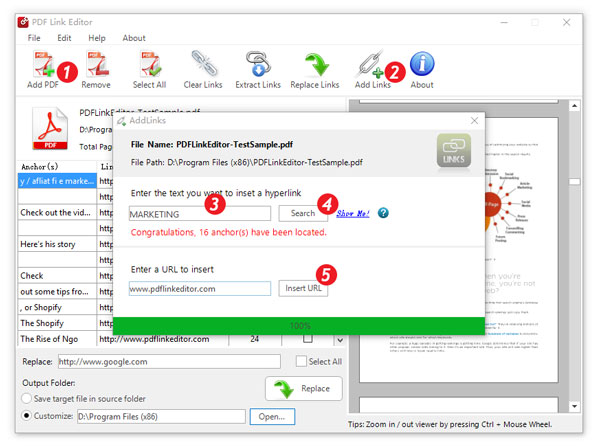
Editing hyperlinks like replacing them, removing them and even extracting them into a text document are all done similarly.
1. Load pdf document by clicking the 'Add PDF' button.
2. All the anchors in the document display in the editor along with their corresponding URLs.
3. Select the links and make the changes you want.
4. Select the destination folder to save the edited file, if you want.
5. You can edit links, clear links, or extract all the selected links to a text document by clicking the
buttons 'Replace Links', 'Clear Links,' or 'Extract Links' respectively.
By processing all the hyperlinks of a pdf file in a batch, this tool saves a lot of time and effort. It increases the productivity and helps you in making fewer errors. Don't forget to use this tool next time you edit a pdf file.